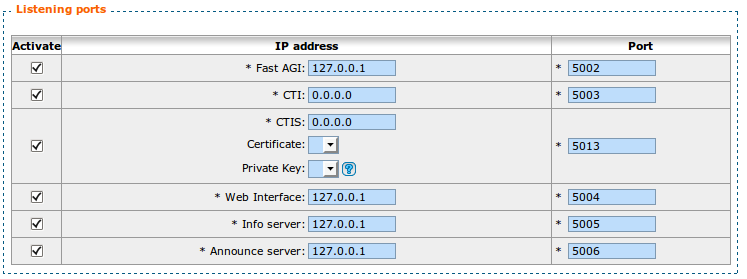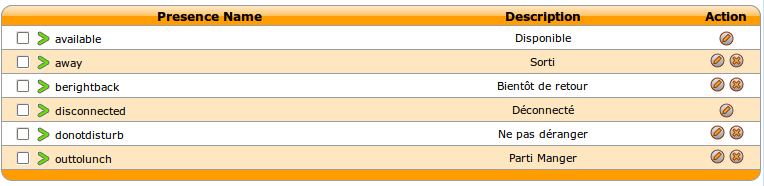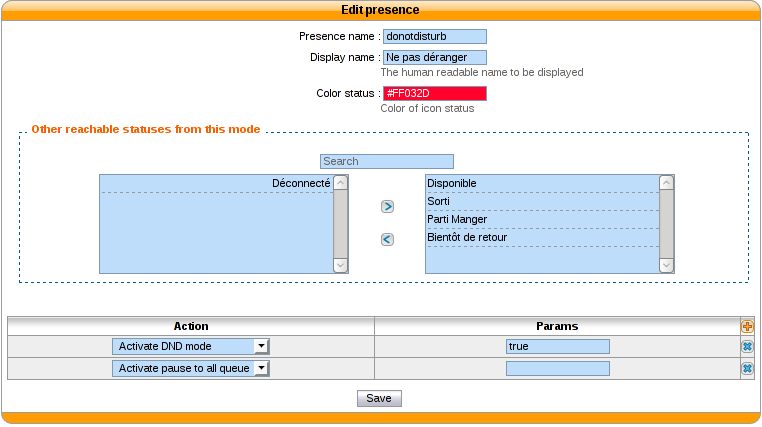CTI Server¶
The CTI server configuration options can be found in the web-interface under the services tab.
General Options¶
The general options allow the administrator to manage network connections between the CTI server and other services and clients.
The section named AMI connection allows the administrator to configure the
information required to connect to the Asterisk Manager Interface
(AMI). These fields should match the entries in /etc/asterisk/manager.conf.
The section named Listening Ports allows the administrator to specify listening
addresses and ports for the CTI server’s interfaces.
- Fast AGI is the CTI server’s entry point for the Asterisk dialplan. This address and port have nothing to do with the listening port and address of xivo-agid.
- CTI and CTIs are for the client’s connection and secure connection respectively.
- Web Interface is for the port used to receive events from the XiVO web interface
- Info server a debugging console to do some introspection on the state of the CTI server
- Announce is used to notify the CTI server when a dialplan reload is requested
The timeout section allow the administrator to configure multiple timeouts.
- Socket timeout is the default timeout used for network connections.
- Login timeout is the timeout before a CTI connection is dropped if the authentication is not completed.
Parting options are used to isolate XiVO users from each other. These options should be used when using the same XiVO for different enterprises.
Context separation is based on the user’s line context. A user with no line is not the member of any context and will not be able to do anything with the CTI client.
Note
The CTI Server must be restarted to take into account this parameter.
Presence Option¶
In the Status menu, under Presences, you can edit presences group. The default presence group is xivo. When editing a group, you will see a list of presences and there descriptions.
Available configuration¶
- Presence name is the name of the presence
- Display name is the human readable representation of this presence
- Color status is the color associated to this presence
- Other reachable statuses is the list of presence that can be switched from this presence state
- Actions are post selection actions that are triggered by selecting this presence
Actions¶
| action | param |
|---|---|
| Enable DND | {‘true’,’false’} |
| Pause agent in all queues | |
| Unpause agent in all queues | |
| Agent logoff |
Enable encryption¶
To enable encryption of CTI communications between server and clients, you have to create a certificate in .
Then, go in the menu , and in the section Listening ports, check the line CTIS, and
select both the certificate and the private key you created earlier. By default,
the CTIS port is 5013.
In your XiVO Client, in the menu , click on the lock icon and adjust the port value if necessary.
Warning
For now, there is no mechanism for strong authentification of the server. The connection is encrypted, but the identity of the server is not verified.
CTI profiles¶
The CTI profiles define which features are made available to a user. You can configure which profile will be used by a user in the menu :
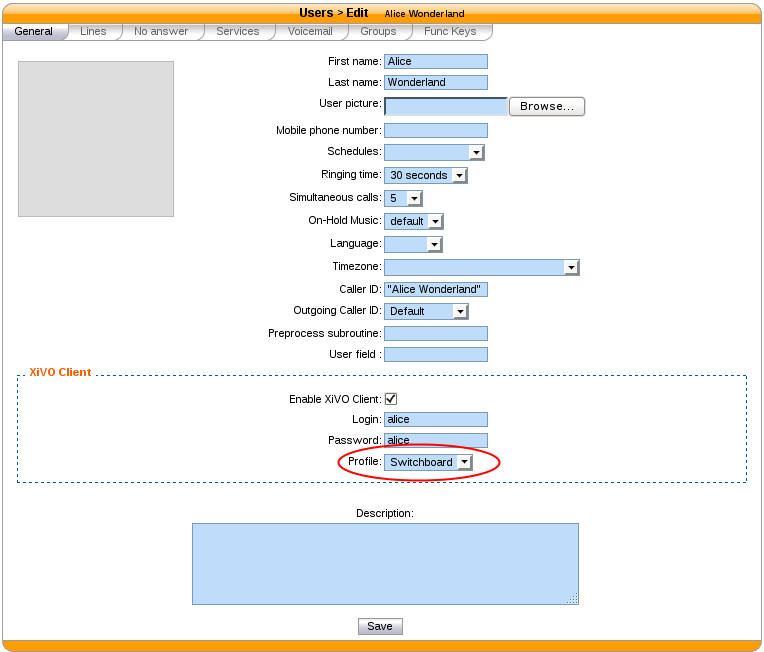
You can also customize the default profiles or add new profiles in the menu :
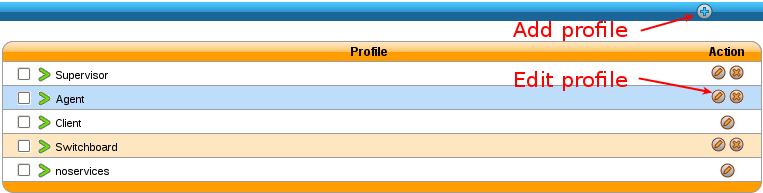
Xlets¶
To choose which features are available to users using a profile, you have to select which Xlets will be available.
The Xlets are detailed in Xlets.
The Position attribute determines how the Xlets will be laid out:
- dock will display a Xlet in its own frame. This frame can have some options:
- Floating means that the frame can be detached from the main window of the CTI Client.
- Closable means that the Xlet can be hidden
- Movable means that the Xlet can be moved (either inside the main window or outside)
- Scroll means that the Xlet will display a scroll bar if the Xlet is too large.
- grid will display a Xlet inside the main window, and it will not be movable. Multiple grid Xlets will be laid out vertically (the second below the first).
- tab will display a Xlet inside a tab of the Xlet Tabber. Thus the Xlet Tabber is required and can’t be in a tab position.
The Number attribute gives the order of the Xlets, beginning with 0. The order applies only to Xlets having the same Position attribute.