Interconnect two Wazo directly¶
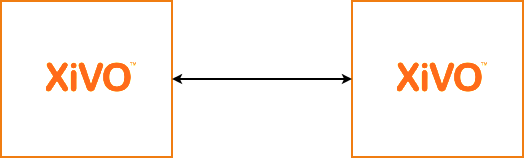
Situation diagram
Interconnecting two Wazo will allow you to send and receive calls between the users configured on both sides.
The steps to configure the interconnections are:
- Establish the trunk between the two Wazo, that is the SIP connection between the two servers
- Configure outgoing calls on the server(s) used to emit calls
- Configure incoming calls on the server(s) used to receive calls
For now, only SIP interconnections have been tested.
Establish the trunk¶
The settings below allow a trunk to be used in both directions, so it doesn’t matter which server is A and which is B.
Consider Wazo A wants to establish a trunk with Wazo B.
On Wazo B, go on page , and create a SIP trunk:
Name : wazo-trunk
Username: wazo-trunk
Password: pass
Connection type: Friend
IP addressing type: Dynamic
Context: <see below>
Note
For the moment, Name and Username need to be the same string.
The Context field will determine which extensions will be reachable by the
other side of the trunk:
- If
Contextis set todefault, then every user, group, conf room, queue, etc. that have an extension if thedefaultcontext will be reachable directly by the other end of the trunk. This setting can ease configuration if you manage both ends of the trunk. - If you are establishing a trunk with a provider, you probably don’t want
everything to be available to everyone else, so you can set the
Contextfield toIncalls. By default, there is no extension available in this context, so we will be able to configure which extension are reachable by the other end. This is the role of the incoming calls: making bridges from theIncallscontext to other contexts.
On Wazo A, create the other end of the SIP trunk on the :
Name: wazo-trunk
Username: wazo-trunk
Password: pass
Identified by: Friend
Connection type: Static
Address: <Wazo B IP address or hostname>
Context: Incalls
Register tab:
Register: checked
Transport: udp
Username: wazo-trunk
Password: pass
Remote server: <Wazo B IP address or hostname>
On both Wazo, activate some codecs, , tab Signaling:
Enabled codecs: at least GSM (audio)
At that point, the Asterisk command sip show registry on Wazo B should print
a line showing that Wazo A is registered, meaning your trunk is established.
Set the outgoing calls¶
The outgoing calls configuration will allow Wazo to know which extensions will be called through the trunk.
On the call emitting server(s), go on the page and add an outgoing call.
Tab General:
Trunks: wazo-trunk
Tab Exten:
Exten: **99. (note the period at the end)
Stripnum: 4
This will tell Wazo: if any extension begins with **99, then try to dial it
on the trunk wazo-trunk, after removing the 4 first characters (the **99
prefix).
The most useful special characters to match extensions are:
. (period): will match one or more characters
X: will match only one character
You can find more details about pattern matching in Asterisk (hence in Wazo) on the Asterisk wiki.
Set the incoming calls¶
Now that we have calls going out from a Wazo, we need to route incoming calls on the Wazo destination.
Note
This step is only necessary if the trunk is linked to an Incoming calls context.
To route an incoming call to the right destination in the right context, we will create an incoming call in .
Tab General:
DID: 101
Context: Incalls
Destination: User
Redirect to: someone
This will tell Wazo: if you receive an incoming call to the extension 101 in
the context Incalls, then route it to the user someone. The destination
context will be found automatically, depending on the context of the line of the
given user.
So, with the outgoing call set earlier on Wazo A, and with the incoming call
above set on Wazo B, a user on Wazo A will dial **99101, and the user
someone will ring on Wazo B.
