People Xlet¶
Overview¶
The People XLet lists the people of your company and personal contacts, giving you access to their phone, status and other information configured by the administrator.
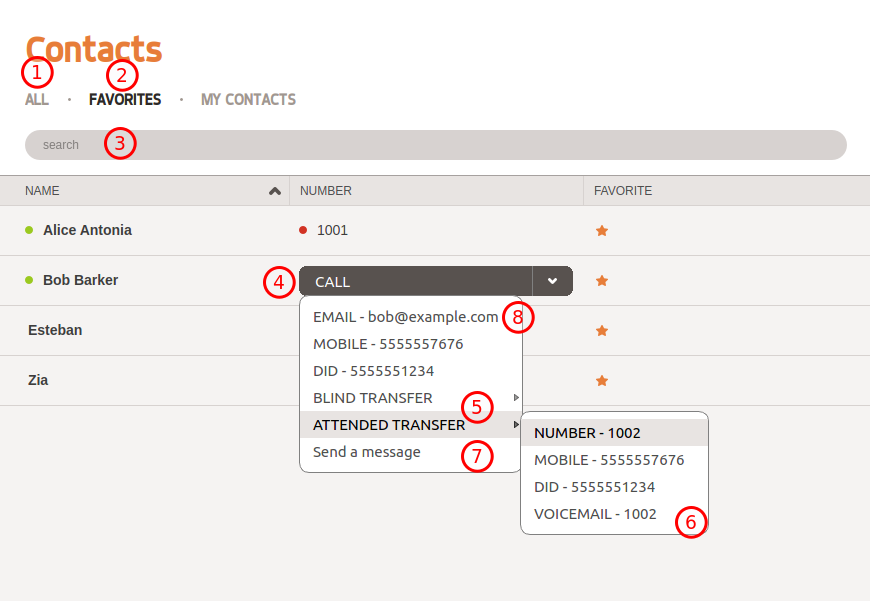
- Display results of the search
- Display favorite contacts
- Search contacts
- Call a contact
- Transfer a call to a contact
- Transfer a call to a contact’s voicemail
- Bookmark/unmark the contact as a favorite
- Chat with a contact
- Send an email to a contact
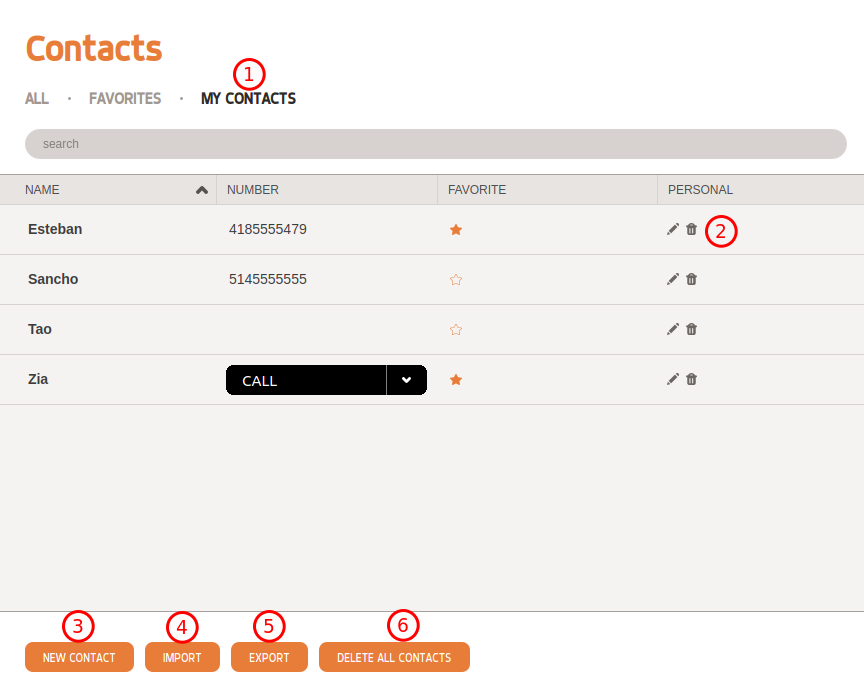
- View all personal contacts
- Edit or remove a personal contact
- Create a personal contact
- Import personal contacts from a CSV file
- Export personal contacts to a CSV file
- Delete all personal contacts

- XiVO Client status (see Presence Option)
- Phone status (see page)
- Agent status (logged in or logged out)
Note
Most information (e.g. columns displayed, allowed actions, searched directories, etc.) is configurable through the web interface.
Importing contacts via CSV file¶
Imported files should have the following structure:
firstname,lastname,number,email,company,fax,mobile
John,Doe,5555551111,my@email,xivo,5555552222,5555553333
- The field order is not important.
- The file must be encoded in
UTF-8. - Invalid lines of the CSV file will be skipped and an error will be displayed in the import report.
Exporting contacts via CSV file¶
The file has the same structure as the import file, with a supplementary field: id, which is the
internal contact ID from XiVO.
- The first line (the list of field names) is ordered in alphabetical order.
- The file will be encoded in
UTF-8.
