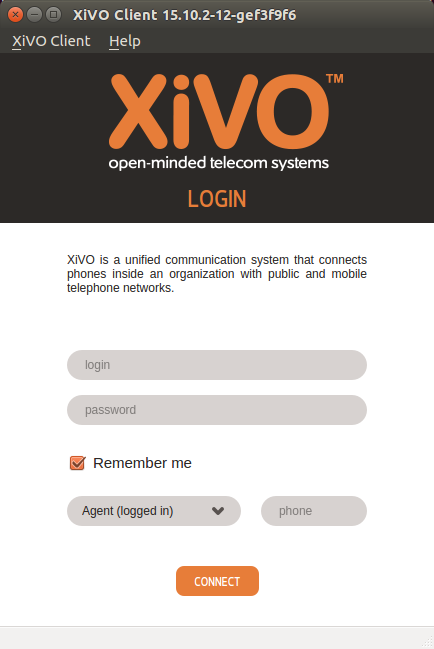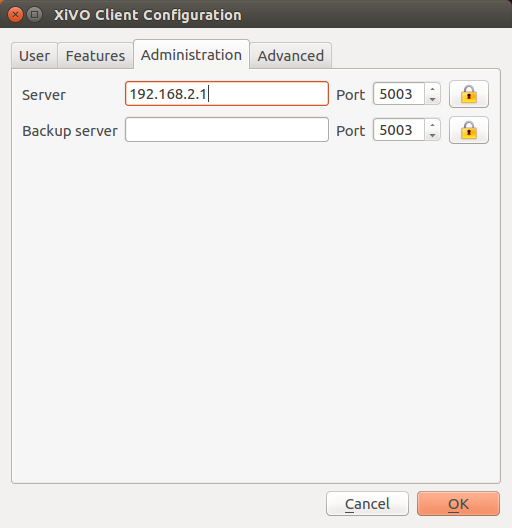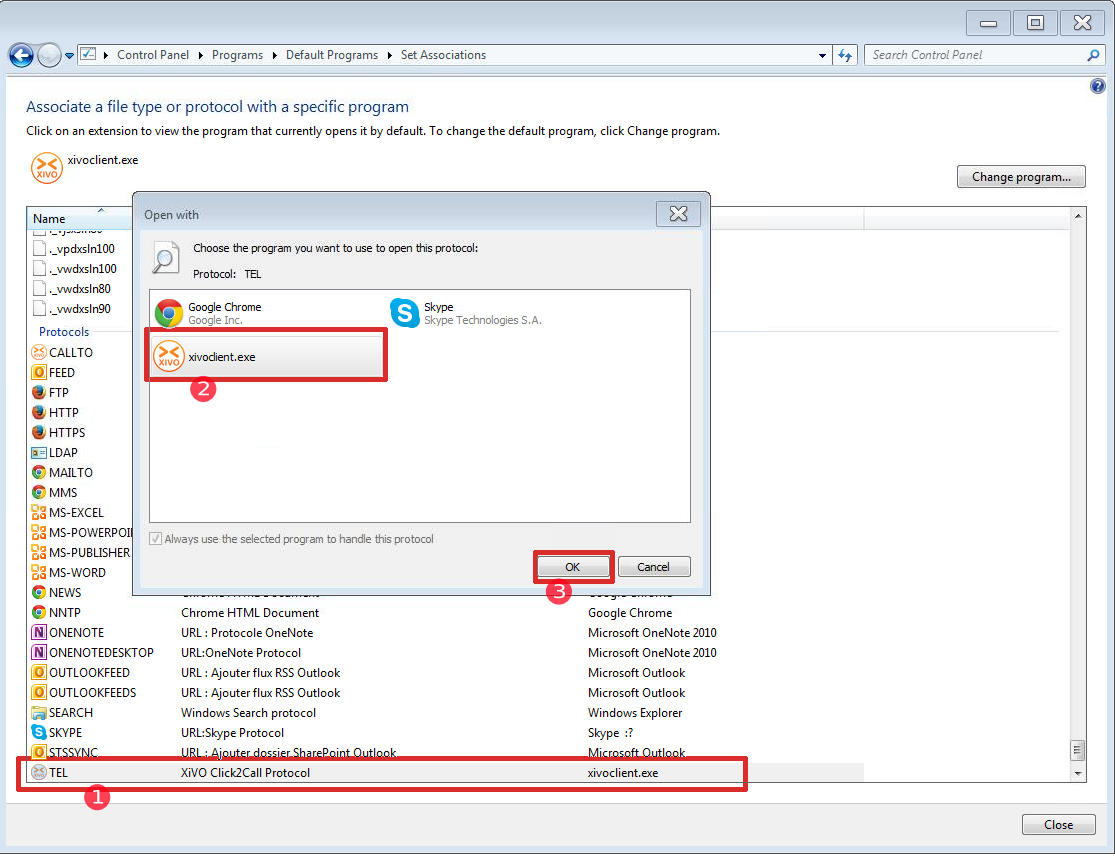XiVO Client¶
What is the XiVO Client¶
The XiVO Client is an application that you install on your computer and is connected to the Wazo server. This application offers the following features:
- search contacts and show their presence, phone status
- make calls through your phone (the XiVO Client is NOT a softphone, it is complementary to the phone)
- access your voicemail through your phone
- enable call forwards, call filtering
- show the history of your calls
- list conference rooms and members
- send faxes
It also offers some call center features:
- show screen popups or open URLs when you receive/answer a call
- list agents, queues, calls in queues
- login/logoff, pause/unpause other agents (for supervisors)
- listen/whisper to agents through you phone (for supervisors)
A lot of those features are modular and may be enabled for each user by choosing which Xlets they can see.
Getting the XiVO client¶
Binaries of the XiVO Client are available on our mirror. (latest version) (all versions)
Warning
The installed version of the XiVO Client must match the Wazo server’s version installation. With our current architecture, there is no way to guarantee that the Wazo server will be retro-compatible with older versions of the XiVO Client. Non-matching Wazo server and XiVO Clients versions might lead to unexpected behaviour.
Choose the version you want and in the right directory, get :
- the
.exefile for Windows - the
.debfile for Ubuntu or Debian (i386 or amd64, depending on your computer) - the
.dmgfile for Mac OS
For Windows, double-click on the file and follow the instructions. You can also install it silently:
xivoclient-14.XX-x86.exe /S
For Ubuntu/Debian, double-click on the file or execute the following command:
$ gdebi xivoclient-*.deb
For Mac OS, double-click on the file and drag-and-drop the inner file on the Application entry of the Finder.
The XiVO Client should then be available in the applications menu of each platform.
If you want to build your own XiVO Client, see Building the XiVO Client.
Connection to the server¶
To connect to the server using the XiVO client you need a user name, a password and the server’s address. Optionally, it is possible to login an agent while connecting to the server.
Xlets¶
Xlets are features of the XiVO Client. It is the contraction of XiVO applets. To select which xlets are displayed in your client, see CTI profiles.
Configuration¶
The XiVO Client configuration options can be accessed under .
Connection Configuration¶
This page allows the user to set his network information to connect to the xivo-ctid server.
- Server is the IP address of the server.
- Backup server is the IP address of the backup server.
- Port is the port on which xivo-ctid is listening for connections. (default: 5003)
- STARTTLS is used to specify that a secure connect should be used
Note
To use STARTTLS, the server needs to be configured to accept encrypted connection.
Handling callto: and tel: URLs¶
The XiVO Client can handle telephone number links that appear in web pages. The client will automatically dial the number when you click on a link.
Note
You must already be logged in for automatic dialing to work, otherwise the client will simply start up and wait for you to log in.
Warning
The option in the XiVO Client must be disabled, else you will launch one new XiVO Client with every click.
Mac OS¶
callto: links will work out-of-the-box in Safari and other web browsers
after installing the client.
tel: links will open FaceTime after installing the client. To make the
XiVO Client the default application to open tel: URLs in Safari.
- Open the FaceTime application
- Connect using your apple account
- Open the FaceTime preferences
- Change the Default for calls entry to xivoclient.app
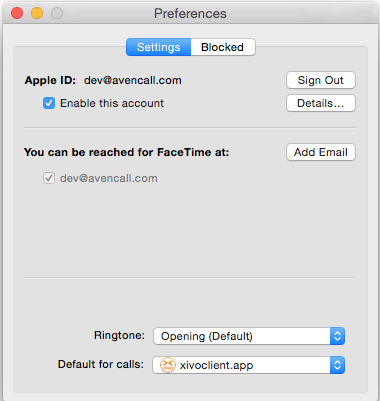
Note
The tel: URL works out-of-the-box in versions of mac osx before 10.10.
Windows¶
XiVO Client is associated with callto: and tel: upon installation. Installing other
applications afterward could end up overriding these associations. Starting with Windows Vista, it is possible
to configure these associations via the Default Programs. Users can access Default Programs from Control
Panel or directly from the Start menu.
The following popups might appear when you open a callto: or tel: link for the first time in
Internet Explorer:
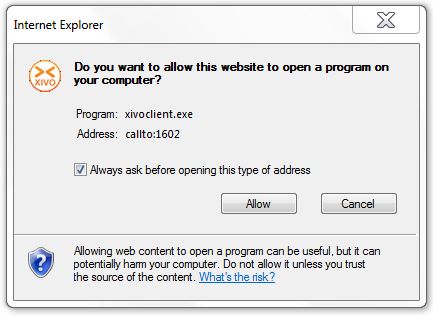
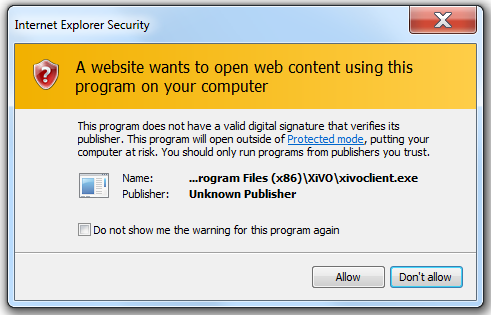
Simply click on allow to dial the number using the XiVO Client.
Note
If you do not want these warnings to appear each time, do not forget to check/uncheck the checkbox at the bottom of the popups.
Ubuntu¶
Currently, callto: or tel: links are only supported in Firefox. There is no configuration
needed.
GNU/Linux Debian¶
Currently, callto: or tel: links are only supported in Firefox. If the XiVO Client is not
listed in the proposition when you open the link, browse your files to find
/usr/bin/xivoclient.
Manual association in Firefox¶
If, for some reason, Firefox does not recognize callto: or tel: URIs you can manually
associate them to the XiVO Client using the following steps:
- Type
about:configin the URL bar - Click the I’ll be careful, I promise ! button to close the warning
- Right-click anywhere in the list and select New -> Boolean
- Enter
network.protocol-handler.external.calltoas preference name - Select
falseas value - Repeat steps 3 to 6, but replace
calltobytelat step 4
The next time that you click on a telephone link, Firefox will ask you to choose an application. You will then be able to choose the XiVO client for handling telephone numbers.